Windows is the most used operating system in the world for desktops and laptops. As the Windows is developing day by day several new features are added to it. Like from windows 7 onwards we have a screen capturing tool Snipping tool in windows to capture. We can use a third party app for these works, but still inbuilt apps offer better flexibility than any other third party app. Windows inbuilt apps are simple and super easy to use, but sometimes they lag in features.
Windows have many features on user demand, but every one of us may not know this, Like enabling night mode in windows without any third party software. Actually this thing requires a hack to enable night mode.
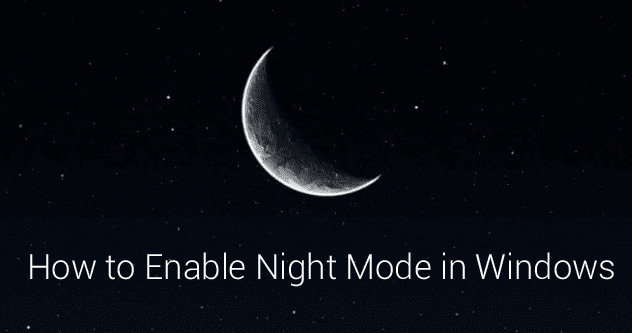
Advantage- Eye Strain will reduce and help to maintain healthy eyes so now productivity increase as you can read a longer article and work on the laptop for mare time than before
Disadvantage - You can not perform color sensitive work as color inversion will occur.
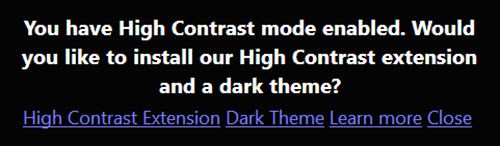
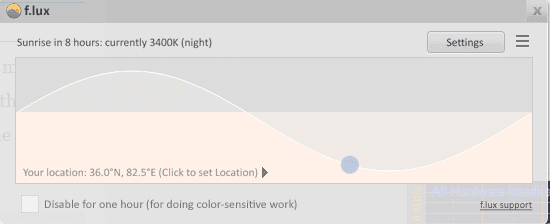
Windows have many features on user demand, but every one of us may not know this, Like enabling night mode in windows without any third party software. Actually this thing requires a hack to enable night mode.
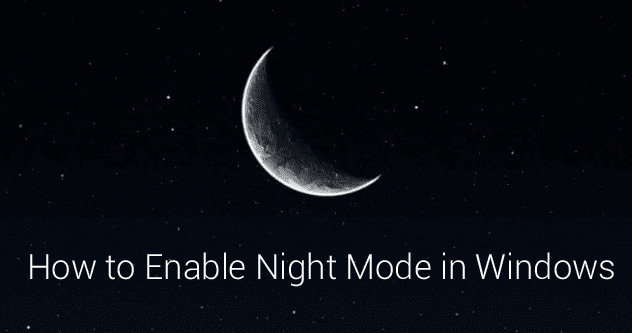
Need of Night Mode
Eye strain and lower back pain are most common problems for long time PC users.You may require a good position table and some comfortable chair etc to reduce lower back pain, but you can eliminate Eye strain up to 90% by some easy methods like enabling night mode in PC.For desktop users, it may be ok without Night mode in PC as they can set contrast and brightness physically from monitor rather than just from Windows Mobility Center but for laptop users it is extremely useful.Advantage- Eye Strain will reduce and help to maintain healthy eyes so now productivity increase as you can read a longer article and work on the laptop for mare time than before
Disadvantage - You can not perform color sensitive work as color inversion will occur.
How to enable Night mode in Windows
There are many ways to enable night mode in windows some of them are using inbuilt functions given by windows and others require use of third party software, I will explain all them one by oneMethod #1 Using windows High Contrast
For Windows
Windows has inbuilt high contrast themes which can be used when a high light in the room is not there an option for you. But this theme will not look as much beautiful as the normal theme. To switch from normal contrast theme to high contrast theme you may use shortcut Left Alt+Left Shift + Printscreen keys Simultaneously. To return from high contrast, you may use the exactly same key combination. This will not exactly work in third party software like Adobe reader, browsers. The theme will change but there will be no effect in working area like PDF will remain as it is when we enable high contrast.For chrome
Google chrome will surprise you by its amazing features once again when you switch to a high contrast theme on windows. You will see a notification like below suggesting you to install High ContrastExtension from official App store of Google.After installing the extension, you will get a button next to your address bar from which you can toggle high contrast for a particular website or you can set the default configuration for all websites you visit.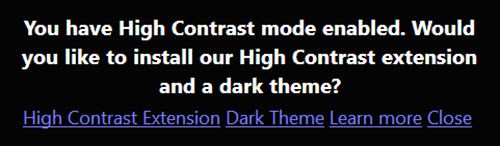
For firefox
Firefox is more awesome in this regard as it has built in night mode. Whenever you switch on the high contrast theme on windows Firefox will automatically follow the same and enables night mode in it.Method #2 Using Magnifier
Most of the windows users doesn't know that the Magnifier which is use used to magnify things on the computer screen can be used to create night mode in Windows. It can create true night mode regardless of anything.It will work with all software as it invert color for all things.The step by step procedure is given below- Press Win+S To open search bar in windows and search for Magnifier
- By default the zoom level is 250% Just click (-)sign to reduce it to 100%
- Click on gear icon which will open options
- Now Tick in Turn on color inversion
- That's it
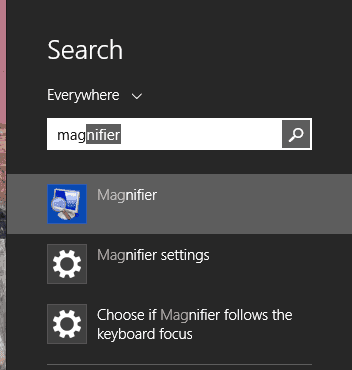
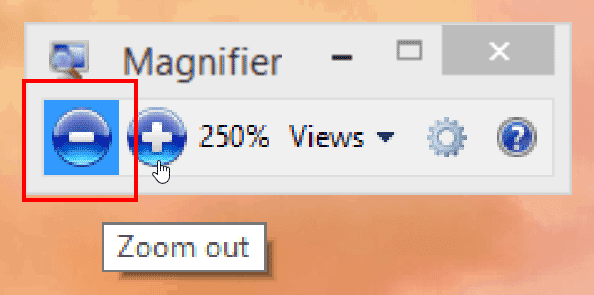
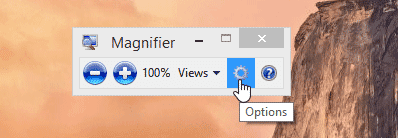
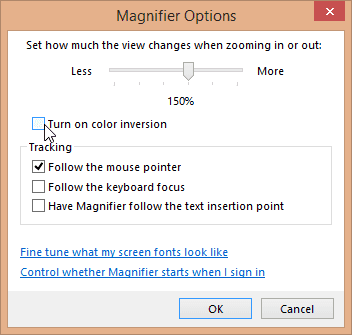
Method #3 Using F.lux
F.lux is a third party software used to stop blue light effect from RGB as they are the main cause of eye strain. You can download it from their website justgetflux . It will make the color of the screen according to the time of day and night. It generally make the color of the screen like sunlight when using it in the daytime and like indoor lights in the night time.Also there is an option to turn off flux for one hour when you are performing color sensitive work.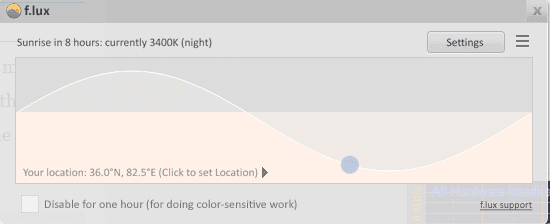
No comments:
Post a Comment